Notable Points
The notable points are points belonging to geometric entities or to the plane.
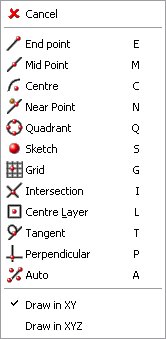
Picture 6
The menu, which enables the user to choose the selectable point, can be displayed by pressing the mouse right button during the operations that require inserting one point; it can also be displayed by pressing the mouse left button on the status bar in the area where the current notable point is visible.
End point It acquires the entity point nearest to the entity selection point.
Mean point It identifies the mean point of the selected entity.
Midpoint: it exactly identifies the central point of the circle or the selected arc. In case of lines, it identifies the middle point.
Near point It acquires the entity point nearest to the entity selection point.
Quadrant point They are those circumference points that lie on the axes forming the quadrants  (only the point nearest to the selection point is selected).
(only the point nearest to the selection point is selected).
Sketch It selects the plane point perfectly coinciding with the cursor position.
Gridline It is the plane point perfectly coinciding with the gridline point nearest to the selection.
Intersection It is the intersection point between two entities, to be defined in the following way:
1. press the mouse left button when the cursor is on the first entity,
2. release the mouse left button when the cursor is on the second entity (while moving the mouse the left button must be pressed continuously).
Baryicentre It acquires the layer barycentre of the selected entity. In this case the barycentre coincides with the centre of the selection rectangle.
Tangent It locates the point allowing defining the segment that is tangent to the selected entity
Perpendicular It locates the point allowing defining the segment that is perpendicular to the selected entity..
The choice from the menu can also be carried out by selecting the letter corresponding to the desired Notable Point.
Within the menu it is also possible to cancel the operation by selecting  and to define which plane the drawing is to be made in; you can do so by selecting
and to define which plane the drawing is to be made in; you can do so by selecting  or
or  (the Z coordinate is also activated in the data input dialog box); such an option can be selected only when the command Line 2 Points and the command Move are being used.
(the Z coordinate is also activated in the data input dialog box); such an option can be selected only when the command Line 2 Points and the command Move are being used.
Créé avec HelpNDoc Personal Edition: Protégez vos PDF contre les accès non autorisés grâce à ces mesures de sécurité
