Print…
This command can also be executed by concurrently pressing the Ctrl+P keys or the relevant button on the tool bar. It opens a window that displays the print preview of the project and enables setting the limits and the parameters of the printout to perform.
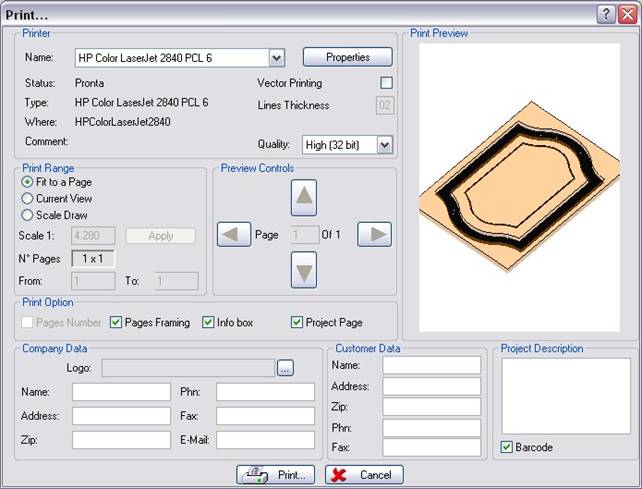
Picture 11
The dialog box is made up of the following areas:
Printer: for selecting the Printer to be used and defining the relevant Properties.
It is also possible to select the option Vector Print (used for printing with plotters); such an option will automatically activate the dialog box Line Thickness.
In the print area it is also possible to define the print Quality.
Print interval: for setting the scale factor:
o Fit into one page: the image is automatically scaled down as a function of the current print format, in order to be printed on one page only,
o Current view: the graphics area current view is printed on one page only; to edit the scale factor enter the new value into the proper edit box and press the Apply button.
The typical feature of this mode is that only the portion of the image that is visible in one page is printed, as a function of the scale factor and the print format.
o Drawing scale: the image is printed as a function of the set scale factor; in this case, the number of pages being printed is variable.
It is possible to display each page preview by using the green arrow buttons; besides, it is possible to set the page interval to be printed by entering the proper numbers in the From and To edit boxes.
Print options: is possible to definie:
ο??????? Number of pages: printed pages are numbered.
ο??????? Squaring: printed pages are squared.
ο??????? Cartouche: a cartouche is added to the printed pages in the bottom right-hand corner, reporting the date, the type, and a Project Description that the user can enter into the proper text box.
ο??????? Project page: the first printed sheet is an introductory page summarizing the Properties of the current project (corporate data, description, user data, file name and date).
Créé avec HelpNDoc Personal Edition: Guide étape par étape : comment transformer votre document Word en livre électronique
