Buttons
The main kit mask reports the command  in the bottom right corner; the command function is that of adding three commands:
in the bottom right corner; the command function is that of adding three commands:
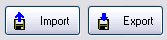
To restore the standard mask press the counterclockwise arrow  .
.
Import it has the function of adding the kits contained in a user-selectable external file to the magazine.
If an imported kit is already present in the magazine a kit will be created with the same characteristics of the existing kit but adding the characters “(1)” , “(2)” to the name, and so forth.
If this command is pressed a dialog box appears with the list of all the kits it contains.
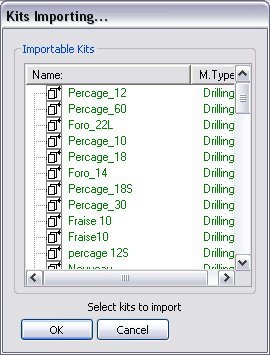
Picture 81
More kits can be selected by keeping ctrl pressed and simultaneously calling up the desired kits with a mouse click; it they are consecutive they can be selected by clicking the shift key and at the same time selecting the initial and the final kit with the mouse left button simultaneously.
By clicking on the All key it is possible to select all the listed kits and then import them by clicking on Ok.
Export it has the function of exporting one or more kits present in the database.
If this command is pressed a dialog box appears with the list of all the kits it contains.
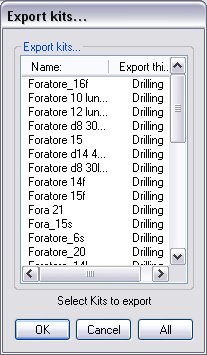
Picture 82
More kits can be selected by keeping ctrl pressed and simultaneously calling up the desired kits with a mouse click; it they are consecutive they can be selected by clicking the shift key and at the same time selecting the initial and the final kit with the mouse left button simultaneously.
By clicking on the All key it is possible to select all the listed kits and then import them by clicking on Ok. If the operation is confirmed with Ok the following window appears:
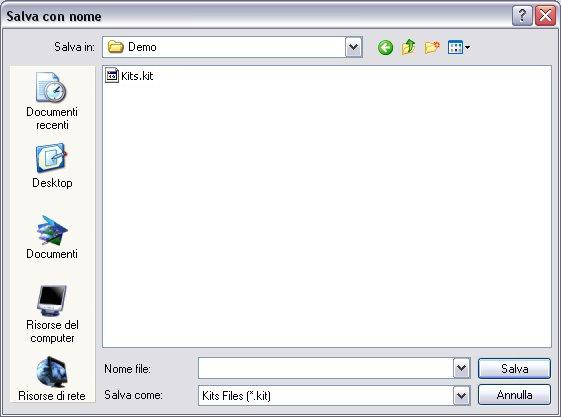
Picture 83
The window requires the name of the file to assign; it will be saved with a “.kit” extension.
By selecting the right key next to a kit name in the kit tree of the database, the following button appears:  .
.
If the command  is selected, a dialog box with the list of all kits present in the database will appear. They can be selected for the printout, which will report:
is selected, a dialog box with the list of all kits present in the database will appear. They can be selected for the printout, which will report:
- date and time of printout;
- name of the kit with machining type;
- detail of kit parameters;
- detail of tools contained therein and their status (enabled, disabled, deleted).
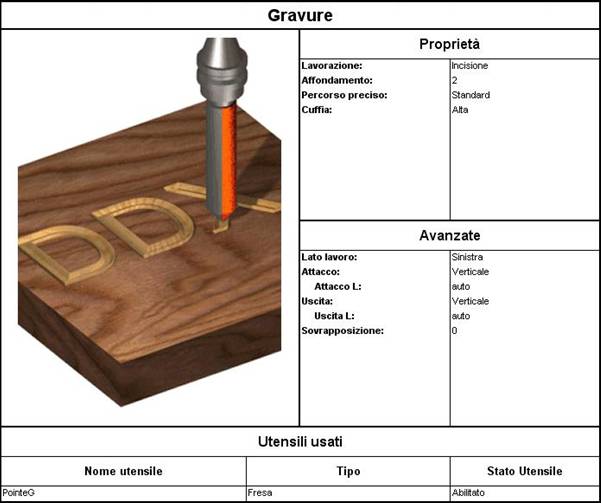
Picture 84
The sheet that appears displays a preview of the final printout; to actually print the project it is necessary to select the Print option.
By selecting  the Kit mask can be quitted by confirming the changes carried out.
the Kit mask can be quitted by confirming the changes carried out.
By selecting  the Kit mask can be quitted without saving the changes carried out.
the Kit mask can be quitted without saving the changes carried out.
Créé avec HelpNDoc Personal Edition: Révolutionnez votre processus de documentation avec les capacités en ligne de HelpNDoc
