Edit…
After selecting modify, if a keyword is entered, the software displays the following dialog box asking for a password. This password allows to go to the following step (machine setting). If the user doesn’t enter a keyword, please refer to picture 20.
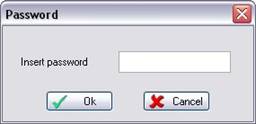
Picture 24
If the keyword is correct the following dialog box is displayed:

Picture 25
Name is the name of the machine.
Data shows the file name with the current machine data; it is possible to select a file clicking on the “three points” button.
The user (if the software licence is enabled to do that) can add new machines by New command (maximum number of machines has to be agreed with the software supplier), save it by Ok command or remove it by Cancel.
By selecting New the user is asked to enter the name of the new machine; then the user is asked to choose the configuration file machine.ppd (this file has to be supplied by the machine manufacturer); EasyWOOD finds out all the other files needed for configuration.
The button with “.ppp” extension displays the following dialog box:
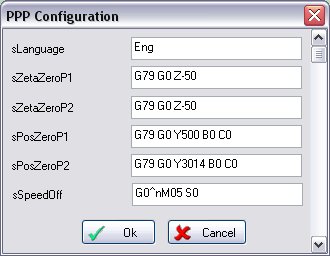
Picture 26
This dialog box configures the machine for NC codes generation. All input settings will be confirmed by pressing the OK button or cancelled with the Cancel button.
In Hourly Cost box you’ve to enter the hourly amortization cost of the CNC machining centre.
The Config. button displays the following dialog box:
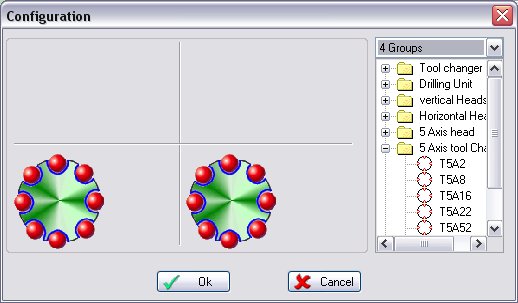
Picture 27
The user can add new machines with New command, save it with Ok command , or remove it with Cancel.
If the user keeps Shift button pressed while creating a New machine, first he has to enter the new machine name and then it is possible to select the .zip file of the machine data.
Créé avec HelpNDoc Personal Edition: Découvrez la puissance et la facilité d'utilisation d'un outil de création d'aide