Kit...
As already explained, the mask hereunder illustrated can be displayed when the machine section is opened and the dialog box settings are confirmed by pressing Ok.
It displays all the kits that make up the tool set (as it should be reminded) and the properties used for a certain machining.
The available kits are those created in the magazine; if they are expanded, they will display their structure, that is: in the general kit properties, in the properties of the tools that make them up and in their own properties.
The displayed kits depend on the current machining centre, that is, those kits that can produce machining operations not supported by the machining centre are not prompted at all.
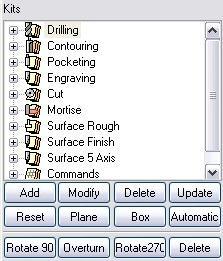
Picture 185
It is to be noticed that, according to the selected entity, only certain kit types will be made available (displaying a hole kit in a linear geometry would not make any sense).
Besides the kit tree, this window shows the following active buttons only after selecting these items:
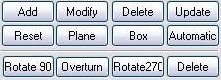
Picture 186
 This button is activated when one or more entities are selected along with a kit for association.
This button is activated when one or more entities are selected along with a kit for association.
Its function is adding a selected machining to the list of the machining operations to be carried out, applying it to the selected geometry.
In order to add a machining, select the machinable entities, select the kit to be used for the machining and then press the add button.
This way a new dialog box is opened, in which the machining parameters are defined.
After defining and confirming the parameters of this dialog box, the inserted machining will be displayed in the machining list.
 Calls the dialog box for inserting the machining parameters and enables their modification.
Calls the dialog box for inserting the machining parameters and enables their modification.
 Selecting this command implies deleting the preset machining.
Selecting this command implies deleting the preset machining.
 This button allows to update the machining to geometry changes or to the changes in tool parametres. It is possible to choose the machinings tha have to be updated.
This button allows to update the machining to geometry changes or to the changes in tool parametres. It is possible to choose the machinings tha have to be updated.
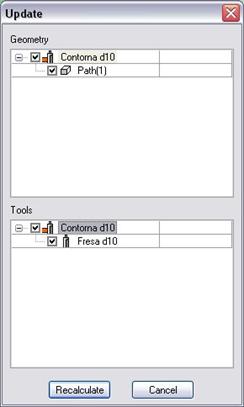
Picture 187
In this window it is possibile to update only the geometric parametres of tools and not the parametres about machining speed.
 It causes the elimination of all machining operations.
It causes the elimination of all machining operations.
Before proceeding to the elimination, EasyWOOD shows a confirmation dialog box of the operation that is going to be carried out.
 It allows to select the the current plan in the plan list. You can also select the plan clicking on an entity which belongs to the plan.
It allows to select the the current plan in the plan list. You can also select the plan clicking on an entity which belongs to the plan.
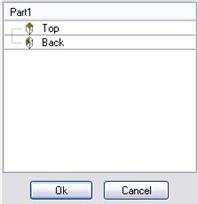
Picture 188
 It shows the “Box Definition” and allows modifications.
It shows the “Box Definition” and allows modifications.
 Not available.
Not available.
 It allows to rotate the piece of 90°.
It allows to rotate the piece of 90°.
 It allows to rotate the piece of 180°.
It allows to rotate the piece of 180°.
 It allows to rotate the piece of 270°.
It allows to rotate the piece of 270°.
The buttons Rotate 90, Overturn, Rotate 270 allow to machine all the sides of the piece rotating the piece on the X axis.
Créé avec HelpNDoc Personal Edition: Mettez facilement votre documentation en ligne avec HelpNDoc
