Rectangle Box definition
When the “work” section is opened, the program provides for the XY dimensions displayed in the dialog box to correspond by default to the dimensions of the dialog box build around the piece geometry; anyway, they can be modified by assigning new values at will.

Picture 175
We have five different positions:
a)
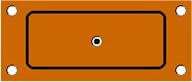
Picture 176
When you open the program the default position is displayed.
The finished element is positioned on the blank's centre.
b)
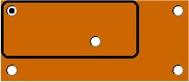
Picture 177
The finished element is positioned on the top-left side of the blank. The top-left corner of the blank corresponds to the top-left corner of the finished element.
c)
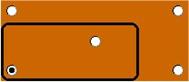
Picture 178
The finished element is positioned on the bottom-left side of the blank. The bottom-left corner of the blank corresponds to the bottom-left corner of the finished element.
d)
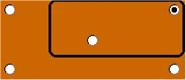
Picture 179
The finished element is positioned on the top-right side of the blank.
e)
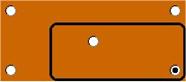
Picture 180
The finished element is positioned on the bottom-right side of the blank.
N.B….the four non-centred positions are not possible where the blank piece dimensions do not correspond with the drawing dimensions.
For editing the blank piece parameters set the values in the special dialog boxes and confirm the operation with the button:  . As a rule, this command is used for confirming and applying all inserted functions to the mach.
. As a rule, this command is used for confirming and applying all inserted functions to the mach.
N.B… In this section the usefulness of the dialog box is not manifest; it can be more easily understood in the “arrange” section, where the piece arrangement onboard the machining centre is dealt with; the typical case met by the user when positioning the piece is the dialog box being aligned with the selected references.
More:
Créé avec HelpNDoc Personal Edition: Créer des documents d'aide PDF facilement

