Point insertion
For inserting point coordinates or parameters belonging to a certain entity, some dialog boxes appear when a command is selected where it is possible to enter the desired values.
For instance, hereafter reported are the dialog boxes that appear for entering the start point and the end point…

Picture 98 – Start Point

Picture 99 – End Point
If the selection of points takes place by using the mouse, the coordinates of the selected point are entered inside the relevant windows automatically.
The points can be entered both as Cartesian coordinates and polar coordinates; for the Cartesian coordinates just enter the Y and Y values separated by a comma (for instance 10,20); for the polar coordinates instead the values must be entered by specifying (in order) the module (length) and the argument (angle) separated by the symbol “<”.
Both representations can be expressed absolutely or relatively; in case of relative expressions the coordinates must be preceded by the symbol “@”.
In any case the coordinates can be input as mathematical expressions (for further specifications please refer to paragraph “Points and Directions”).
With Cartesian coordinates it is possible to omit one of the two components; in this case the omitted component is equal to the component of the latest inserted point.
If the point input takes place by clicking the mouse on the graphics area, the software usually acquires the point and proceeds to the next status; to acquire the point and display it without proceeding to the next step, just keep the Ctrl key pressed; this way the user can proceed to the modification.
The points can always be input by using the calculator, which appears when the  button located next to the text box is clicked on.
button located next to the text box is clicked on.
N.B… it will be often repeated that the Y and Y values can be input via the calculator keypad  .
.
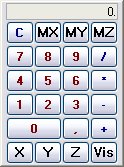
Picture 100
Selecting the Y and Y command implies entering the result obtained in the X or Y field.
The values attributed to the X and the Y can be called up by selecting MX and MY; they can be used for the addition, multiplication, etc. operations.
When no coordinates are requested by other parameters (e.g. angles) the X and Y boxes will be replaced by the  key. The
key. The  function corresponds to the command “=” of standard calculators.
function corresponds to the command “=” of standard calculators.
In the commands that support this function, next to the calculator command the  button, used for tangency and perpendicularity operations, can be found.
button, used for tangency and perpendicularity operations, can be found.
By pressing this key an input mask is opened; it requests the name of the entity which the line must be tangent to.
This way the tangency nearest to the selected point will be displayed.
In case the Draw command in X,Y,Z  is set, the user can enter all three Cartesian coordinates separating them by a comma, or polar coordinates can be input as previously mentioned, with the addition of the Z coordinate. As regards the specifications that can be used in XYZ, all the properties indicated for the XY representation hold good.
is set, the user can enter all three Cartesian coordinates separating them by a comma, or polar coordinates can be input as previously mentioned, with the addition of the Z coordinate. As regards the specifications that can be used in XYZ, all the properties indicated for the XY representation hold good.
Créé avec HelpNDoc Personal Edition: Produire facilement des livres électroniques Kindle