Text
The user must fill in the special edit box with the text that is to be displayed in the project. If the text is to be aligned with a profile it is necessary to select the profile and choose the alignment type from the special list.
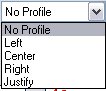
Picture 110
The text can be aligned Left, Centre or Right with respect to the selected path.
Alternatively the text can be Justified on the selected path (in this case the kernings value between the characters is automatically set by the program) or it can be entered in a precise point to be specified (by selecting the item No Profile). The operation is confirmed by pressing the Ok button.
In case of No Profile the function requires to specify whether the input point refers to the top left-hand point (Top left) of the text, or to its bottom left point (Bottom Left), or to its centre (Centred), or to its top right-hand point (Top Right), or to its bottom right point (Bottom Right).
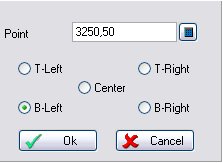
Picture 111
Finally the angle will be requested.
By selecting the  button the following dialog box is opened; it enables customizing the font to be viewed: font type, font style, etc.
button the following dialog box is opened; it enables customizing the font to be viewed: font type, font style, etc.
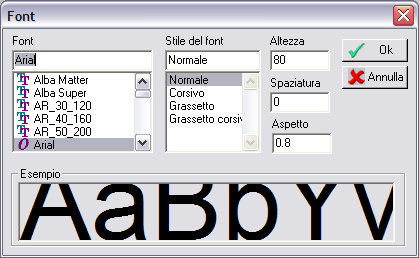
Picture 112
By Height the actual height of the letters is meant.
By Kernings a kernings value is meant that is added to the font preset kernings between two consecutive characters. By Aspect the ratio between height and width of the characters is meant. It can be also left at zero; in this case the optimal aspect will be used as defined by the specified font. The available fonts are the True Type fonts normally installed in the Windows environment.
Créé avec HelpNDoc Personal Edition: Découvrez la puissance et la simplicité de l'interface utilisateur de HelpNDoc