Modify geometry
In the machining tree there is a geometry field below each machining, where all paths making up the machining itself are inserted. By selecting one of them, only the selected path will be displayed and all the others will be hidden. If we want to modify the geometry of such a path, just double-click on the path and the following dialog box will appear.
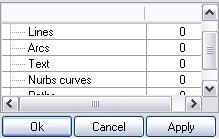
Picture 265
The entities from which the machining has been obtained will be selected.
At this point the selection can be supplemented with some entities that are going to be part of the machining path; those that are useless can be removed. In order to do so it is possible to use all the previously considered selection tools.
By modifying this selection the machining will automatically fit to the new path or will create new paths too. It is to be noted that if there are no selected entities the machining is not modified.
Once the new machining geometry is defined, just press Ok for confirming the data.
In order to completely delete one of the paths that make up the machining, just select it or press the “Canc” key or the “Delete” button. It is to be noted that it is not possible to delete a machining path if it is the only path that is present in it.
Créé avec HelpNDoc Personal Edition: Produire facilement des livres électroniques Kindle
